How to Post on Instagram from PC: Mastering the Art of Desktop Sharing in 2024
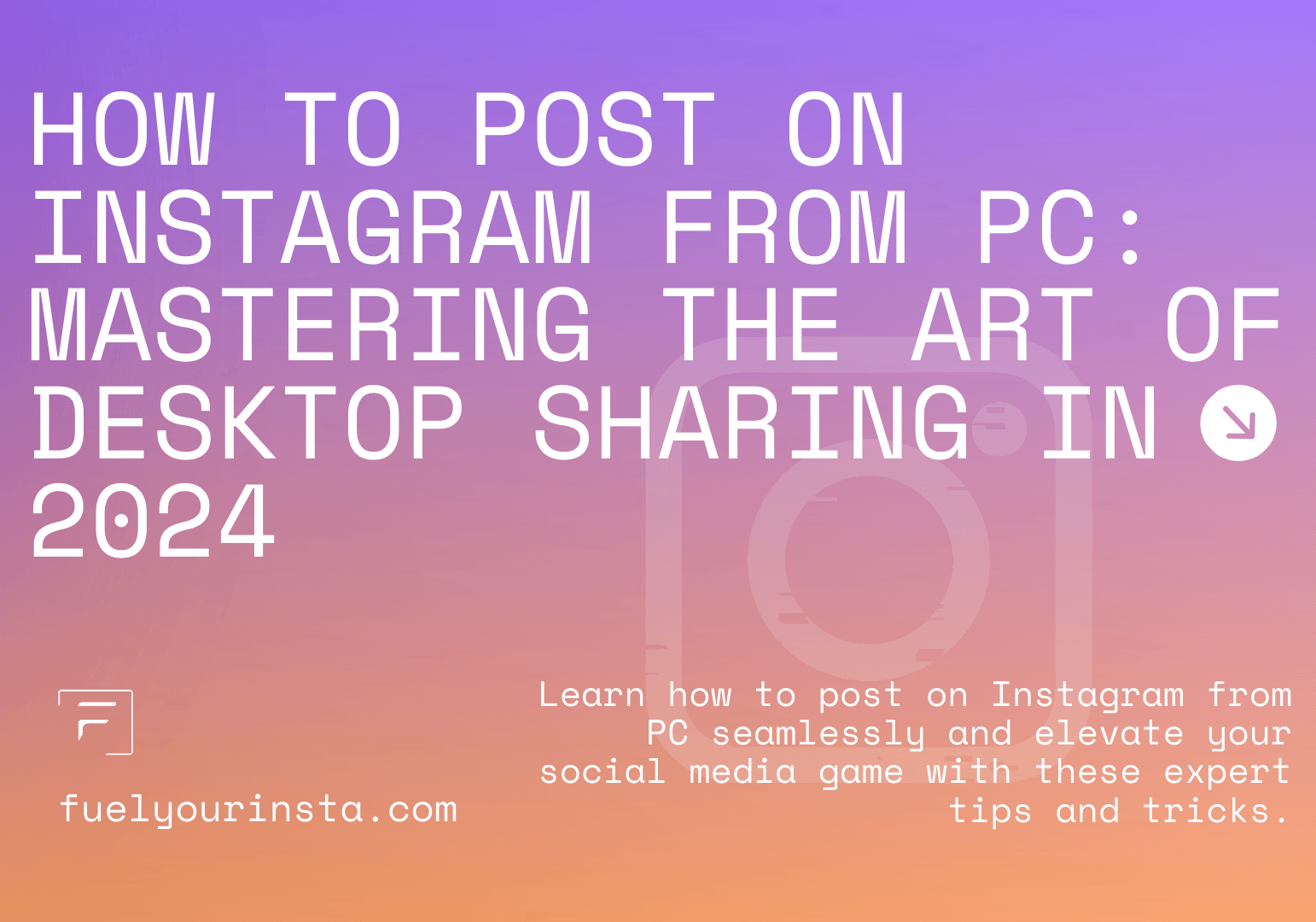
How to Post on Instagram from PC: Mastering the Art of Desktop Sharing
Introduction
In today's digital age, Instagram has become more than just a platform for sharing photos and videos – it's a powerful tool for businesses and individuals alike to connect with their audience.
While Instagram is primarily a mobile app, there are various methods available for posting content from your desktop or laptop.
In this comprehensive guide, we'll explore the ins and outs of posting on Instagram from PC, providing you with everything you need to know to streamline your social media strategy.
Accessing Instagram from PC
Posting on Instagram from your PC offers several advantages, including the ability to edit photos and videos using professional software and a larger screen for enhanced visibility. Here's how to access Instagram from your desktop:
Using the Instagram Website
One of the easiest ways to post on Instagram from your PC is by utilizing the official Instagram website. Simply navigate to https://www.instagram.com in your web browser, log in to your account, and you'll have access to most of Instagram's features, including posting photos and videos.
1. To post content from your PC:
2. Click on the "+" icon at the bottom of the screen.
3. Select the photo or video you'd like to upload from your computer.
4. Add filters, captions, and tags as desired.
5. Click "Share" to publish your post.
Using Third-Party Tools
Alternatively, you can use third-party tools and software designed specifically for posting on Instagram from PC.
These tools often offer additional features and functionalities, such as scheduling posts in advance and analyzing engagement metrics.
Uploading Photos and Videos + Bonus tips
Uploading photos and videos to Instagram from your PC follows a similar process to posting from a mobile device. Here's how to upload content seamlessly:
(be sure to shrink or downsize your images before uploading to ig, it helps retain crisp quality in your photos) Export 80% quality from lightroom/photoshop to avoid instagrams compression from destroying your image quality
Do not upload images in the wrong aspect ratios they will get cropped and lose a lot of clarity if you do not crop in lightroom yourself.
Avoid manually sharpening inside ig app it destroys your photo and adds haloing and gritty textured lines if done incorrectly.
from our experince 11% sharpeing is probably the safest percentage to add to your photos after uploading to the app or desktop.
Avoid uploading (images larger that 20mb).
videos are a different story stick to 1920 x 1080 for the least amount of compression 16:9 aspect ratio. Record in the highest quality then adjust in post processing to get the best look.
If you edit your videos and export to these specs and it looks like crap, you need to buy a newer camera with larger sensor or learn how to get the most out of your gear. I know its hard to hear but thats the reality of ig, tt & yt nowadays.
at all costs do not use instagrams default filters they suck! and degrade your clarity within the photo. And it makes you look like an amature.
invest in lightroom or luminar ai and manually colorgrade your images. Not only will this save you your reputation it will also invite more engagement by looking more professional.
This will only apply if your not going for the old vintage ig look to your theme/grid.
Ig stigma of everything looking picture perfect is still alive and well. People will judge trust me! Might aswell make it worth their while in the best possible quality :)
Uploading Photos
To upload photos from your PC:
1. Click on the "+" icon on the Instagram website.
2. Choose the photo you want to upload from your computer's files.
3. Edit the photo using Instagram's built-in tools or third-party software.
4. Write a compelling caption and add relevant hashtags.
5. Click "Share" to publish your post.
Uploading Videos
Uploading videos from your PC requires a few additional steps:
1. Click on the "+" icon on the Instagram website.
2. Select the video file you wish to upload.
3. Trim the video to the desired length, if necessary.
4. Apply filters and effects to enhance your video.
5. Craft an engaging caption that complements your video.
6. Hit "Share" to post your video on Instagram.
Crafting Captions and Hashtags
Captions and hashtags play a crucial role in maximizing the reach and engagement of your Instagram posts. Here's how to create compelling captions and select the right hashtags:
The process
Crafting Captions
When writing captions for your Instagram posts, keep the following tips in mind:
- Be authentic and genuine in your messaging.
- Use emojis to add personality and emotion to your captions.
- Encourage interaction by asking questions or prompting users to share their thoughts.
- Keep your captions concise and easy to read.
Selecting Hashtags
Hashtags help categorize your posts and make them discoverable to a wider audience.
Here's how to choose the right hashtags for your content:
- Research popular hashtags relevant to your niche or industry.
- Use a mix of broad and niche-specific hashtags to reach different
- audiences.
- Avoid using too many hashtags in a single post, as this can appear
- spammy.
- Monitor the performance of your hashtags and adjust your strategy accordingly.
Engaging with Your Audience
Building a strong presence on Instagram requires more than just posting content – it also involves actively engaging with your audience. Here are some tips for fostering meaningful interactions:
Responding to Comments
Take the time to respond to comments on your posts, acknowledging and thanking users for their engagement. This not only strengthens your relationship with your audience but also encourages further interaction.
Engaging with Stories
Instagram Stories are a valuable tool for engaging your audience in real-time. Share behind-the-scenes glimpses, polls, and Q&A sessions to keep your followers entertained and involved.
Hosting Giveaways and Contests
Organize giveaways and contests to incentivize engagement and reward your loyal followers. Encourage users to like, comment, and share your posts for a chance to win prizes, fostering excitement and buzz around your brand.
FAQs
How can I schedule Instagram posts from my PC?
To schedule Instagram posts from your PC, you can use third-party social media management tools such as Hootsuite, Buffer, or Later. These platforms allow you to create and schedule posts in advance, helping you maintain a consistent posting schedule without being tied to your device.
Can I post multiple photos on Instagram from my PC?
Yes, you can post multiple photos on Instagram from your PC using the official website or third-party tools. Simply select the "Multiple" option when uploading photos, then choose the images you'd like to include in your post.
Is it possible to edit Instagram captions after posting from a PC?Unfortunately, Instagram does not currently allow users to edit captions after posting from a PC. However, you can delete the original post and re-upload it with the desired changes.
How do I add location tags to my Instagram posts from PC?When posting from the Instagram website, you can add location tags to your posts by clicking on the "Add Location" option before sharing your post. You can then search for the desired location and select it from the dropdown menu.
What file formats are supported for uploading photos and videos on Instagram from PC?
Instagram supports a variety of file formats for uploading photos and videos, including JPG, PNG, BMP, and GIF for photos, and MP4 for videos.
Can I use Instagram Direct messages from my PC?
While you can access your Instagram Direct messages from the official website, the functionality is limited compared to the mobile app. You can view and reply to messages, but features such as disappearing photos and videos are not available.
Conclusion
Mastering the art of posting on Instagram from PC opens up a world of possibilities for enhancing your social media presence and engaging with your audience on a deeper level.
By following the tips and techniques outlined in this guide, you'll be well-equipped to leverage the power of desktop sharing and take your Instagram strategy to new heights.
Subscribe & never miss an update
Trending
How to Leverage Ai & Social Media
Unlock the secrets to Instagram success in 2024!
Dive into our expert-crafted article and discover game-changing strategies –
About us

Hi there 👋 At fuelyourinsta, we are a digital marketing agency dedicated to helping your businesses grow online. :)
Contact
Be in the Know
Copyright fuelyourinsta © 2024 All Right Reserved.



